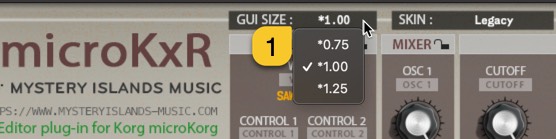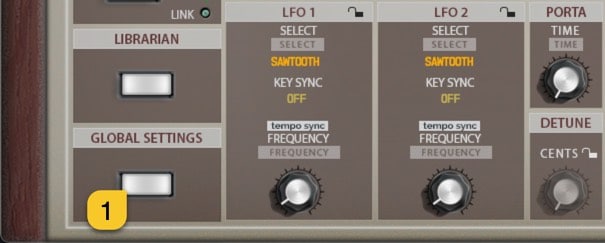Everything you need to know about our product install, setup steps, configuration and usage of various features
Custom Added Functions
Our plug-in includes a lot of custom added functions as requested by the users.
In this part we will walk you through each of the functions and how they can improve your workflow.
USER INTERFACE SIZE
You can adjust the plug-in user interface size with * 0,75 / * 1,25 zoom function. Click * 1,00 [1] in the plug-in and choose a different size. Note that our graphics are not yet vector based, which means the plug-in will zoom the graphics making them a bit blurry if I may say so.
Basic user interface size is 1500 pixels by 667 pixels which is more than enough for modern setups.
Note #1: You must reload your project / session in order to reload the plug-in graphics with new size option.
USER INTERFACE SCHEME
You can choose from different user interface scheme that suits your setup. This setting is saved with DAW project data, per project.
- Legacy – Replicates microKorg color scheme.
- S-Model – microKorg S Edition scheme.
- Platinum – microKorg Anniversary Edition scheme.
Once User Interface Scheme [1] is chosen, plug-in Control Display [2] reminds you to reload you session or if the plug-in instance is new, remove and reload the plug-in.
Note #1: You must reload your project / session in order to reload the plug-in graphics with new skin option.
MASTER KEYBOARD SWITCH (deprecated)
Always keep it Disabled. This is deprecated function and no longer needed. 😆 We will remove this function and UI elements in the upcoming release later on.
GLOBAL SETTINGS
Click GLOBAL SETTINGS [1] button to open Global settings window. From this view you can access some of the microKorg System Settings and modify them as needed.
Settings Expanded in image below
Global settings can not be viewed while Librarian is toggled on.
TIP #2: To make the most out of Randomizer, use Section Locks [1] in conjuction with Randomizer to get better results. i.e. If your randomized Patch has a great AMP Envelope & Oscillator setting, toggle on the Section Lock for those sections in order to prevent them being randomized! Read more about the Section Locks further below.
SECTION LOCKS
We added functionality to lock certain sections of the plug-in to prevent changes up on program changes. If you find a perfectly adjusted filter or lfo modulation you can lock the section to keep those settings while browsing other patches.
You are able to lock any of the sections which has the LOCK [1-18] symbol in it
Note #1 While you have sections locked, there will double the amount of SysEx traffic in the MIDI stream due to the fact that the plug-in has to send the ”locked” info back to hardware after the patch is requested. If you scroll patches from librarian, then the data stream is normal.
TIMBRE SELECT
Timbre Select [1] button is normal microKorg function, which will change the current Timbre of the synthesizer. Based on the currently set Timbre, data from the plug-in user interface will be sent to it. i.e. if you move Filter Cutoff from the UI while Timbre 1 is selected, then Filter Cutoff in Timbre 1 of the synth will change.
REQUEST DATA ON PROGRAM CHANGE
This means that if the plug-in receives program and/or bank change message from MIDI input, plug-in will initiate data request from the microKorg to the plug-in user interface.
Inputs valid for this function:
- Plug-in MIDI In port (Plug-in).
- DAW gateway (Plug-in).
- Plug-in Program Change [1] & [2] buttons (*1).
(*1 See below for Program Change Buttons).
LOAD FROM LIBRARY SWITCH
LOAD FROM LIBRARY [1] switch allows you to take control of your library patches with incoming program changes via MIDI or with the plug-in user interface DEC / INC buttons.
If the LOAD FROM LIBRARY switch is toggled on and you send a program change message from your master keyboard / controller to the plug-in, it will send the corresponding program from the librarian to the hardware – isn’t that just neat?!
Note #1 Patches are sent to the hardware only to the currently selected slot.
Note #2 If the program change message is received from MIDI channel 4 and you currently have Global Channel set to channel 1, no action will be taken.
PATCH LIBRARIAN
LIBRARIAN [1] tab allows you to send, request, store and manipulate your patch banks.
Double click any item to send it to currently active timbre. Drag and drop patches from one slot to another and save your custom bank as you go. Rename patches directly in librarian view.
Read more about patch librarian functions in its own section.
NOTE #1: Renaming single patch from the “Control Display” does not change the name in the librarian. If you want to rename librarian items, check further down the manual for librarian functions.
TOTAL RECALL
This is one of the best features we can think about our plug-in, total recall. It does what it says: recalls your saved session data from the plug-in user interface to your synthesizer, without the need of doing it manually! It is all automated, if you have the same MIDI device hooked into your setup as it was when saving the project.
It there are any trouble with the total recall, please check below for further instructions how to Push Data to HW manually.
Possible reasons for failure of total recall are:
1) Your MIDI interface is no longer in the system, or it is hooked into a different USB port.
2) Plug-in update does not fully support the previous version data package. There is a work-around for that as well, so be sure to check out our knowledge base for more details about that.
ABORT PROCESS
Cancel current request / writing task by clicking CANCEL [1] button, if process is taking too long, or if you get constant MIDI Channel checks while any data request is active.
This same CANCEL [1] button appears next to plug-in control display when Librarian tab is not open.
Cancel Process button will disappear after plug-in has scanned MIDI Channels and if the request process has timed out.
ARP STEP EDITOR
As you know, microKorg in shipped with powerful Arp Step feature. To access these parameters, you need to click the ARP STEP EDITOR [1] button.
From ARP STEP EDITOR [2] view, you can Arp on/off toggles.
Learn more about Arp Step Edit function from the Korg microKorg User manual.
Loading patches between different models?
You can load patches created with microKorg models as well as programs created with Korg MS2000/R. Some parameters like Arp Step Editor is not available in microKorg and MS2000/R Mod Sequencer function is not available in microKorg models.
In near future, when we finish our Radias Editor, it will be able to open MS2000 and microKorg programs to each timbre individually and timbre stored programs from Radias Editor can be opened with microKorg Editor.