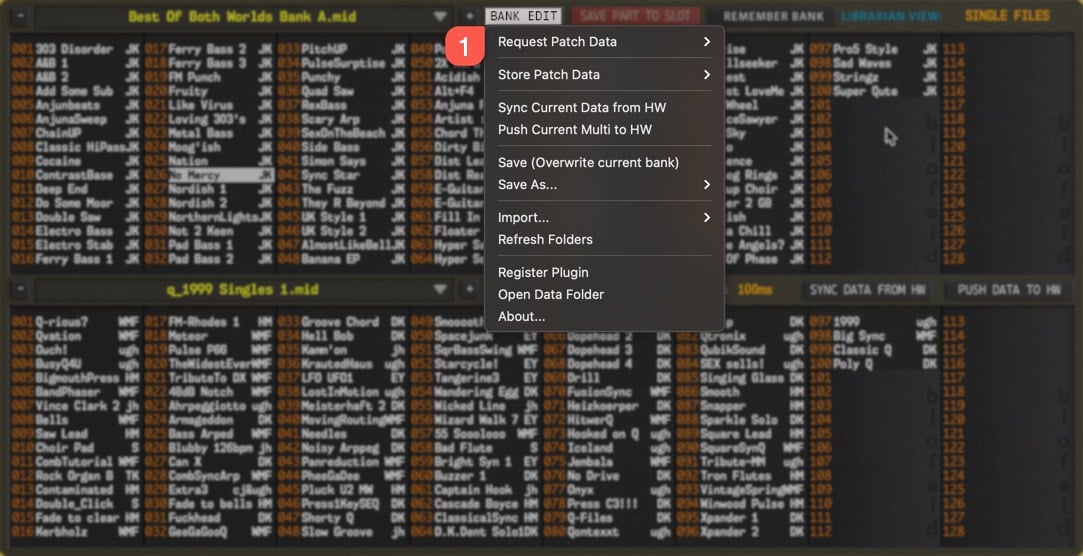Everything you need to know about our product install, setup steps, configuration and usage of various features
LIBRARIAN EDIT MENUS
This chapter contains a lot, so let’s break it down a bit. When Librarian View is set to SINGLE BANK mode, Bank Edit menu contains different elements compared to MULTI BANK and SEQUENCER mode.
We will cover SINGLE MODE functions from the menu first and compare those to MULTI MODE functions in the context followed by SEQUENCER functions
After BANK functions are done with, we will check how to import banks to Librarian and how to save banks to HDD. There is also some helpful actions in the menu as well.
Let’s begin!
BANK EDIT menu overview
Open menu by clicking the BANK EDIT [1] button in the Librarian.
There are different segments in the menu to keep functions in order:
- Request Patch / Multi / Sequence Data…
- Store Patch / Multi / Sequence Data…
- Sync Current Data from HW
- Push Current Multi to HW
Functions above represents hardware to software and software to hardware specific commands.
- Overwrite Bank
- Save As…
- Import…
- Refresh Folders
Functions above are HDD to librarian and librarian to HDD specific commands. Rest of the functions are not relevant to Librarian usage, and we will discuss them later in the manual.
Request SINGLE PATCH Data from Hardware
Open BANK EDIT menu and select Request Patch Data… [1] item from the menu. This will open a sub menu, with different request options:
[2] from Active Slot to Plug-in GUI
- Request data from hardware buffer to active part on Plug-in user interface.
[3] from Active Slot to Librarian
- Request data from hardware buffer to active slot in the librarian view.
[4] from Selected Program Slot
- Request data from hardware to active slot in the librarian view, based on bank and program combination.
- Bank is chosen from the plug-in control display.
- Program is determined by the chosen slot in the librarian view.
[5] All Patches from Bank A … X
- Requests all patches from the selected hardware bank to librarian.
Store SINGLE PATCH Data to Hardware
Open BANK EDIT menu and select Store Patch Data… [1] item from the menu. This will open a sub menu, with different storing options:
[2] To Currently Selected Slot & Bank
- Store single patch data to hardware memory based on plug-in Bank & Patch combination.
[3] from Selected Bank to BANK A … X
- Store all patches from currently active Librarian list to selected bank destination!
TIP #6: You can toggle on Category filter on the Librarian and store i.e., Sequence patches to the hardware memory if you wish to do so! Same applies to search results. Just remember to make the lower list active before storing data.
TIP #7: Do not disturb the data flow while writing is in progress. Let it complete the write task and start your tweaks after it is finished.
Request MULTI Data from Hardware
When Librarian View is in MULTI BANK MODE [1], open BANK EDIT menu and you can see that it has different items compared to SINGLE BANK MODE. Select Request Multi Data… [2] item from the menu. This will open a sub menu, with different request options:
[3] from Temp Buffer to Plug-in GUI
- Request Arrangement data from hardware buffer to Plug-in user interface.
[4] from Temp Buffer to Librarian
- Request Multi data from hardware buffer to active slot in the librarian view.
[5] from Selected Program Slot
- Request data from hardware to active slot in the librarian view, based on current program.
- Program is determined by the chosen slot in the librarian view.
[6] All Multis from Selected Bank
- Requests all multis from the hardware to librarian.
Store MULTI Data to Hardware
Open BANK EDIT menu and select Store Multi Data… [1] item from the menu. This will open a sub menu, with different storing options:
[2] To Currently Selected Slot & Bank
- Store single multi data to hardware memory based on plug-in Patch number.
[3] All Multis from Current Bank
- Store all multis from currently active Librarian list to hardware!
Request SEQUENCE Data from Hardware
When Librarian View is in PATTERN MODE [1], open BANK EDIT menu and you can see that it has different items compared to SINGLE BANK MODE. Select Request Sequence Data… [2] item from the menu. This will open a sub menu, with different request options:
[3] from Active Slot to Plug-in GUI
- Requests active part pattern data from hardware buffer to Plug-in user interface.
[4] from Active Slot to Librarian
- Requests active part pattern data from hardware buffer to active slot in the librarian view.
[5] All Patterns
- Requests all patterns from the hardware to librarian.
Store SEQUENCE Data to Hardware
Open BANK EDIT menu and select Store Sequence Data… [1] item from the menu. This will open a sub menu, with different storing options:
[2] To Currently Selected Slot & Bank
- Store single pattern data to hardware memory based on librarian slot number.
[3] All Sequences from Current Bank
- Store all patterns from currently active Librarian list to hardware!
Sync Data with HW
Sync Data from HW [1] will request the entire Multi, Part 1 to 16 and System settings from the Q to the plug-in user interface. Same function is achieved with “SYNC DATA FROM HW” button.
Push Current Multi to HW [2] will push your current plug-in user interface settings to the hardware temp memory. Same function is achieved with “PUSH DATA TO HW” button.
NOTE #1: If bank is previously saved with Q+ configuration and your current model is now set to Q model, bank will be overwritten with Q format standards. Same rule applies when current model is set to Q+ series and bank is in Q format resulting Q+ formatted bank in HDD.
NOTE #1: Save your bank to Patches folder / sub-folder to view it in Patch Librarian.
NOTE #2: Set the bank name after selected option is chosen. Keep the name simple!
NOTE #1: Librarian will only import data to librarian if the file contains Waldorf Q formatted Patches / Multis.
NOTE #2: Individual Patch / individual Multi import is not currently supported.
Librarian View Right Click menu
We are not done with Librarian functions yet. We still have right click menu functions to cover.
Right click in lower list only shows option to copy, whereas in upper list it has a lot more options because the upper list is our edit buffer like mentioned earlier.
Let’s dive into the details!
Upper list Right Click
Upper list has a lot more options than the lower list because this is our “edit buffer” like mentioned earlier.
[1] Paste
- Paste data from clipboard to chosen slot.
[2] Rename
- Opens a new dialog to rename the patch in the librarian.
[3] Initialize Slot
- Initializes the currently selected slot
[4] Get DATA from..
[4.a] Plug-in (active patch)
- Gets currently active part data from the plug-in user interface to selected slot.
[4.b] Hardware Edit Buffer
- Gets data from currently active hardware part to selected slot.
[4.c] Hardware by Prog No.
- Gets data from hardware based on the selected librarian slot.
This is it – You’ve got it all from the Editor perspective.
If you have any questions about the product, you can reach us from our Discord server
We are open for new feature requests, roses and surely, we would love to know if we’ve done something wrong as well!
If you would like to contribute and help our development work, head to our Ko-fi page and support us there – That would be super helpful and keep the business alive.